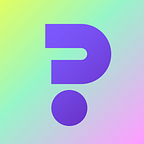What is the Keplr Wallet?
Introducing Keplr, the first IBC-enabled and open-source browser extension wallet for the Cosmos blockchain ecosystem: Your wallet for easy linkage to libraries such as CosmJS, simplifying the process of connecting webpages to blockchains.
The Keplr extension supports transfers/staking for:
Cosmos Hub / Kava / Secret Network / Akash
Starname / Sifchain / CertiK / IRISnet
Regen Network / Cyber (beta) / Straightedge (beta)
How to get started with Keplr via Chrome Extension?
Install the Keplr Chrome Extension
To get started with Keplr, first you need to download its Chrome Extension at https://chrome.google.com/webstore/detail/keplr/dmkamcknogkgcdfhhbddcghachkejeap
Kelpr also offers mobile apps, but only the Keplr Chrome Extension installation is fully supported currently.
Create a Keplr Wallet account
Once you have the Keplr Chrome Extension installed, you can create your Keplr Wallet account in the following ways:
Method 1: The Seed Phrase
Select [Create new account] and save your seed phrase in a secure location — write down your seed phrase on paper and keep it somewhere safe.
Enter your username and password, and you are all set!
Method 2: Google One-Click Login
Select [Sign in with Google].
You’ll be prompted to enter your email, phone number associated with your Google account, and password. Click on [Next], and it’s done, easy peasy!
Notes: Consider fully when setting your Keplr Wallet password. If possible, use a unique password that is neither used nor recorded elsewhere, and then click [Confirm].
What can I do with the Keplr Wallet?
Once you have created your Keplr Wallet, you can connect additional accounts to it, which means you can create several accounts for multiple devices. Import all your Keplr and Ledger accounts into one master interface of your choice by using the [Add Account] function in the menu of your Keplr Wallet.
How to import additional accounts
- Open the Keplr extension and press the “Account” icon on the top right corner
- Click [Add Account]
3. A new browser tab should pop up. Select [Import ledger]
4. Set an account name for the Ledger account and press [Next]
5. Connect and unlock your Ledger hardware wallet, then open the Cosmos app. When you see the “Cosmos Ready” wordings on the screen, press [Next]. Then, you may be asked to grant permission to access the hardware. Please ensure to approve the request.
6. That’s it! You can now use your Ledger hardware wallet on any blockchains that Keplr supports.
How to deposit your Tokens
- Click on the “Keplr” icon on the top-right corner of your window to open your wallet.
2. Select [Deposit], and your address and the associated QR code will appear on your wallet.
3. You will see the available balance upon successfully depositing ATOMs to your Keplr wallet.
How to send your Tokens
Now let’s try the [Send] function.
The following fields will show up upon selecting the right button:
• Recipient: the address to which you want to send your ATOMs.
• Amount: the number of ATOMs you want to send with the transaction.
• Balance: the funds at your disposition.
• Memo (Optional): transaction(s) to/from exchanges usually requires a specific memo. Check carefully if this is your case. If not, you can leave it blank.
• Fee: you can choose between [Low], [Average], and [High].
Only a few validators accept low transaction fee, and this usually translates to a longer processing time.
1. Once you have filled in the fields accurately, it’s time to click on the [Send] button.
2. A summary screen will show up.
Review the information, then click [Approve] to complete the transaction.
3. You can check the status of your transaction via Explorer.
Your token is sent out successfully.
The Keplr Wallet is indispensable in the Cosmos ecosystem. Create your Keplr Wallet to start staking and interacting across chains today!
** Here are some tips to safeguard your Crypto wallet:
• Secure Internet to connect wallet — Avoid connecting to public Wi-Fi networks when connecting to your wallet to trade or make crypto transactions. In addition, consider using a VPN for security purposes when accessing your home network. A VPN can change your IP address and location, keeping your browsing activity safe and more difficult for hackers to gain access.
• Secure your devices — Password protect your device and keep your PC, Mac, and other devices up-to-date with the latest software. This includes antivirus programs, OS updates, and any other apps that contribute to the accessibility of your wallet. Also, use a 2FA app like Microsoft Authenticator or Google Authenticator. This additional layer of protection requires a code for every login attempt, making it more difficult for hackers to gain access.
• Avoid Phishing Attack — Phishing comes in every channel (i.e. forms, email and phone calls). So, stay vigilant and don’t react if you are in doubt. There is no reason to share any information about the wallet (i.e. private key, password, and authentication code)
We hope these tips can help protect your funds and safeguard your digital assets.
Official website: https://meme.sx
Twitter: https://twitter.com/MemememeNetwork
Medium: https://memenetwork.medium.com
Discord: https://discord.gg/memenetwork